| File |
| Edit |
| View |
| Category |
| Job |
| Tools |
| Help |
Import
Import data from text file. Every line, in the workspace "Download", must have a valid URL; in the workspace "Proxy", must have one proxy information, the simplest format is "IP:Port@Protocol", and HTTP meanings method <Get> in the protocol part.
Export
Export data to text file. In addition, save the *.favorite to backup/restore favorite data.
Save history
This outputs a table
list in the form of HTML, showing what files were downloaded, where they were
from, etc. A dialog box is presented to show where you would like the list
saved. Add/Modify registry key "HKEY_CURRENT_USER\Software\Xi\Net
Transport\History\Title Back" (DWORD) to change the table title color, the
default value is ![]() C0E8C0(RGB); add/modify registry key "HKEY_CURRENT_USER\Software\Xi\Net
Transport\History\Content Back" (DWORD) to change table content color, the
default value is
C0E8C0(RGB); add/modify registry key "HKEY_CURRENT_USER\Software\Xi\Net
Transport\History\Content Back" (DWORD) to change table content color, the
default value is ![]() D0E8D0.
D0E8D0.
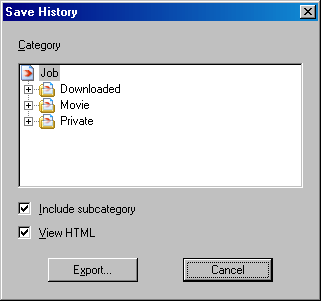
Change Temporary Path
When downloading via RTSP, the factor that the received packet size is not fixed causes not to locate the offset position accurately, Net Transport has every thread save its all received data to a temporary file, finally organizes them to the destination file. This thing possibly eats up the hard disk space where Net Transport installed to slow down the OS performance. Use this feature to move the temporary data to a big partition. Since it is a risky operation, strongly recommend stop all the running jobs and quit, then reopen the program without doing anything, finally use this feature.
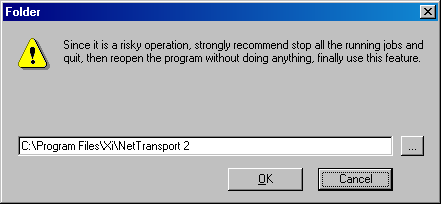
Exit
Exits Net Transport. When there are some running jobs, a prompt will be popped up to let user decide whether to quit.
Select All
Select all items in current list window.
Invert Selection
Turn the selected items into unselected state and the unselected items into selected state.
Find
Find the first matched item, you can search the field "filename", "URL" and "comment", the matched item will be selected and focused.

Find Next
Find the next matched item.
Drop Zone
Show/Hide Net Transport drop zone window.
Toolbar Buttons
Customize toolbar buttons.
![]()
Start, Pause, New, Delete, Properties, Up, Down, Open, Directory, Options, About, Exit
Column
Customize job window columns. Net Transport lets user adjust various toolbar and download job information. Net Transport owns enough information so that user can gain download status with the greatest ease, including State, Resume, Name, Size, Completed, Percent, Elapsed Time, Left Time, Speed, Thread, Retry, URL, Comment, Create time, Complete time. User could rearrange with freedom based on everyone's favor. Note: The columns in Download and Downloaded sections are different, both could be rearranged respectively.

Grid
Show/Hide grid in job list window including download and downloaded.
Language
Net Transport fully supports multiple languages interface only to append local language file and switch it.
Copy 0409.lng (0409 is the codepage representing American) to xxxx.lng. Remember its extension must be "lng", but its filename can be arbitrariness.
Symbol '\n' meaning return must be reserved.
To make one of the letters in the caption of a control the mnemonic key, precede it with an ampersand (&).
Symbol '%' and following character must be reserved because of being to be replaced with running time string.
Create a new download category. Net Transport permits unlimited categories.
Delete
Delete the selected category and its subcategories. Note that all their jobs will be erased too.
Edit category properties.
Open destination directory
Let user browse folder easily.
Create a new job.
Use this feature if there are a lot of files to be downloaded with a pattern in their names.
Paste URL
Add URLs in the clipboard
Delete
Delete selected jobs.
Properties
Edit the job attribute. If multiple jobs are selected, only "Referrer", "Transports" and "Login" are available.
Start
Start downloading.
Pause
Stop downloading.
Start All
Start all uncompleted jobs. Note, the number of the actual running jobs is not exceeded the value set by Options/Connection/"Max simultaneous jobs", the rest hold waiting state.
Pause All
Stop all running downloads include waiting state jobs.
Move Up
Move the selected jobs up, the higher the job is, the earlier it might be downloaded.
Move Down
Move the selected jobs down, the lower the job is, the later it might be downloaded.
Open downloaded file
Open the downloaded file with its default association.
Check for update
See whether the downloaded file has been updated or not. Use to update some software periodically.
Download Again
Delete job file and download again. Net Transport cannot assure downloaded files are 100% full, which seldom occur, if encounter, use this feature to download it again.
Make index for ASF
The downloaded Windows Media file hasn't any indexes, because the file size is evaluated and not very exact, so that I don't know where to add the index section, resulting in that you can't locate where to play by WMP (Windows Media Player) 7 and above. Using this feature to locate freely, in addition, still repair the bad data and skip the duplicate data to play with better audio and video quality.
Shutdown when done
If checked, Net Transport will disconnect from internet and shutdown user's computer (useful if user leaves PC turned on only to download files). Its privilege is higher than "Close when done" higher than "Hangup when done".
Close when done
Tell Net Transport to quit when everything is over.
Hangup when done
Tell Net Transport to hang up when finished downloading.
Obey Speed Limit
Since Net Transport is always hungry for bandwidth, it makes other network programs such as browsers hard to work while running. This feature allows user to download files and at the same time still let other network programs without too much loss of performance.
Options used by Net Transport.
Help
Display the online user manual, which is read by user.